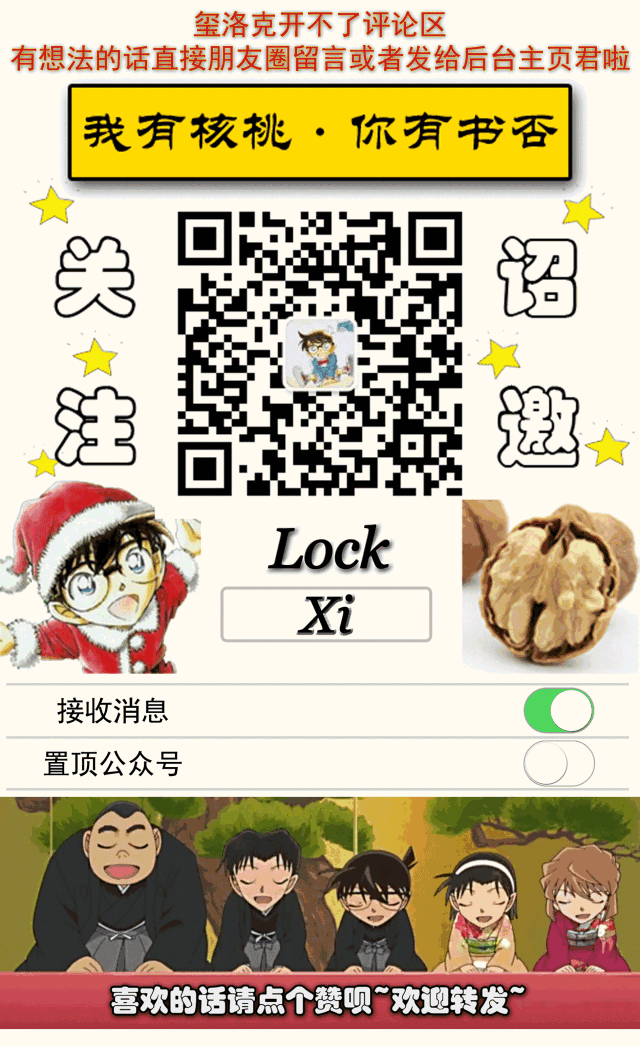感谢好友SuperNova的帮助!
准备工作
本文以Anaconda里安装pymol为例(开源),二进制版见参考资料
- 下载与系统上的Python匹配的PyMOL主程序的whl文件(如:pymol-2.1.0-cp27-cp27m-win_amd64.whl),以及PyMOL的启动器whl文件(如:pymol_launcher-2.1-cp27-cp27m-win_amd64.whl),置于临时的工作目录里;
- 在工作目录中启动Anaconda
安装
conda create -n pymol27 python=2.7
conda activate pymol27
pip install numpy
pip install pmw
pip install --no-index --find-links="%CD%" pymol_launcher
如果一安装numpy就自动升级python且找不到解决方案,那就用conda create -n python27 python=2.7 anaconda强行安装python2.7所有的默认包(约2.1G)。
若要更新PyMOL,运行如下命令(其中pymol.whl是更新后的主程序的whl,launcher 不需要更新)
pip install --no-index --find-links="%CD%" pymol_launcher
要使用较新的单窗口Qt接口,还要为Python安装PyQt5依赖项(可选):
pip install pyqt5
PiViewer安装
安装PiViewer需要以下条件:
- Python 2.x/3.x(建议2.7)
- NumPy
- Openbabel and Pybel (Python wrapper)
- PyMOL (optional if GUI needed)
所以还需要安装Openbabel:
conda install -c openbabel openbabel
输入obabel,如果出现”No input file or format spec or possible a misplaced option.” balabala的就是可以了。再进入python环境中试试能不能import opebbabel和import pybel。
之后在anaconda里输入pymol调出pymol主程序,然后在Plugin–>Plugin Manager–>Install New Plugin里安装“PiViewer_plugin.py”,安装成功后,重新启动pymol即可使用。
pymol使用教程
选择语句
参考资料
- Win10安装免费开源PyMOL的过程
- 开源版和试用版pymol的安装
- Win或Linux系统下用conda安装Open Babel
- Github:PiViewer
- PiViewer: An open‐source tool for automated detection and display of π–π interactions
手机版“神探玺洛克”请扫码